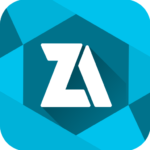ZArchiver Pro APK (Unlocked)
ZDevs
Jan 24, 2012
Mar 25, 2024
5 MB
1.0.9
Varies with device
100,000,000+
Description
ZArchiver is an application for managing archives, which also handles application backups stored in archives. You are able to manage application backups. Its UI is easy to use and straightforward. Since the software lacks authorization to access the internet, it is unable to send any information to other services or users.
ZArchiver lets you:
– Create the following archive types: 7z (7zip), zip, bzip2 (bz2), gzip (gz), XZ, lz4, tar, zst (zstd);
– Decompress the following archive types: 7z (7zip), zip, rar, rar5, bzip2, gzip, XZ, iso, tar, arj, cab, lzh, lha, lzma, xar, tgz, tbz, Z, deb, rpm, zipx, mtz, chm, dmg, cpio, cramfs, img (fat, ntfs, ubf), wim, ecm, lzip, zst (zstd), egg, alz;
– View archive contents: 7z (7zip), zip, rar, rar5, bzip2, gzip, XZ, iso, tar, arj, cab, lzh, lha, lzma, xar, tgz, tbz, Z, deb, rpm, zipx, mtz, chm, dmg, cpio, cramfs, img (fat, ntfs, ubf), wim, ecm, lzip, zst (zstd), egg, alz;
– Create and decompress password-protected archives;
– Edit archives: add/remove files to/from the archive (zip, 7zip, tar, apk, mtz);
– Create and decompress multi-part archives: 7z, rar (decompress only);
– Install APK and OBB file from backup (archive);
– Partial archive decompression;
– Open compressed files;
– Open an archive file from mail applications;
– Extract split archives: 7z, zip and rar (7z.001, zip.001, part1.rar, z01);
Particular properties:
– Start with Android 9 for small files (<10MB). If possible, use direct opening without extracting to a temporary folder;
– Multithreading support (useful for multicore processors);
– UTF-8/UTF-16 support for filenames allows you to use national symbols in filenames.
ATTENTION! Any useful ideas or wishes are welcome. You can send them by email or just leave a comment here.
Mini FAQ:
Q: What password?
A: The contents of some archives may be encrypted and the archive can only be opened with the password (don’t use the phone password!).
Q: The program is not working correctly?
A: Send me an email with detailed description of the problem.
Q: How to compress files?
A: Select all the files you want to compress by clicking on icons (from the left of filenames). Click on the first of selected files and choose “Compress” from menu. Set desired options and press the OK button.
Q: How to extract files?
A: Click on the archive name and select suitable options (“Extract Here” or other).
Images
What's new
1.0.8
- 7zip updated to 23.01;
- added simple image viewer and text editor;
- improved Android/obb access on Android 13;
- other fixes and improvements.
1.0.7
- unrar updated to version 6.2.6;
- improved access to Android/[data|obb] on the Android 13;
- small fixes and improvements.
1.0.6
- fixed access to Android/[data|obb] on the Android 13;
- add dynamic accent color support;
- small fixes and improvements.